Converting WebP to PNG: A Comprehensive Guide
If you have ever tried to upload an image to your website or social media platform, you may have come across the term WebP. WebP is a relatively new image format that was developed by Google in 2010 to help reduce the size of images on the internet, making them faster to load. However, not all browsers support WebP images, and you may need to convert them to a more widely accepted format like PNG. In this article, we will guide you through the process of converting WebP to PNG and provide you with all the necessary information to do it effectively.
What is WebP?
WebP is an image format developed by Google that is designed to reduce the size of images on the internet. WebP images are typically 26% smaller than comparable JPEG images and up to 34% smaller than comparable PNG images. The smaller size of WebP images makes them faster to load, which can improve the user experience on your website or social media platform. WebP images can be lossy or lossless, meaning that you can choose whether to sacrifice image quality for a smaller file size or maintain the original image quality while still reducing the file size.
Why Convert WebP to PNG?
While WebP is a great format for reducing the size of images on the internet, not all browsers support WebP images. If you are using an older browser or a browser that does not support WebP, you may not be able to view the images on your website or social media platform. Additionally, some image editing software may not support WebP images, making it difficult to edit or manipulate them. In these cases, it may be necessary to convert WebP images to a more widely accepted format like PNG.
How to Convert WebP to PNG
There are several ways to convert WebP images to PNG, including using online converters, image editing software, or command-line tools. Here are the steps to convert WebP images to PNG using each method:
Online Converters
- Go to an online converter website like Convertio or Zamzar.
- Upload the WebP image you want to convert.
- Choose PNG as the output format.
- Click the convert button.
- Download the converted PNG image.
Image Editing Software
- Open your preferred image editing software, such as Adobe Photoshop or GIMP.
- Open the WebP image you want to convert.
- Choose "Save As" from the file menu.
- Choose PNG as the output format.
- Click the save button.
- Choose the desired PNG settings and click OK.
- Save the PNG image.
Command-Line Tools
- Install a command-line tool like ImageMagick.
- Open a terminal or command prompt.
- Navigate to the directory containing the WebP image you want to convert.
- Type the following command:
magick input.webp output.png - Press enter.
- The PNG image will be created in the same directory as the WebP image.
Tips for Converting WebP to PNG
- If you want to maintain the original image quality while still reducing the file size, choose lossless WebP images.
- If you are using an online converter, make sure to choose a reputable website to ensure the security of your images and data.
- If you are using image editing software, make sure to save the PNG image with the same dimensions as the original WebP image to avoid any distortion or stretching.
- If you are using command-line tools
- If you are using command-line tools, make sure to type the command correctly and check for any errors or typos before pressing enter.
- Ensuring compatibility with all browsers and image editing software.
- Providing higher image quality for users with high-resolution screens.
- Preserving transparency in the image, which can be useful for logos, icons, or other graphics.
- Is it always necessary to convert WebP images to PNG?
- No, it is not always necessary to convert WebP images to PNG. If you are sure that all of your users have browsers that support WebP images, you can use WebP images without converting them.
- Can I convert PNG images to WebP?
- Yes, you can convert PNG images to WebP using the same methods outlined in this article, but the resulting WebP image may not be as small as a WebP image created directly from the original image.
- Are there any downsides to converting WebP images to PNG?
- The main downside of converting WebP images to PNG is that the resulting PNG image will be larger than the original WebP image, which can impact the load time of your website or social media platform.
- Can I use lossy WebP images for my website or social media platform?
- Yes, you can use lossy WebP images for your website or social media platform, but be aware that the image quality may be reduced compared to the original image.
- What is the difference between lossy and lossless WebP images?
- Lossy WebP images sacrifice image quality for a smaller file size, while lossless WebP images maintain the original image quality while still reducing the file size.
Benefits of Converting WebP to PNG
Converting WebP images to PNG can have several benefits, including:
Conclusion
Converting WebP images to PNG is a relatively simple process that can ensure compatibility with all browsers and image editing software while providing higher image quality and preserving transparency. There are several methods to convert WebP to PNG, including using online converters, image editing software, or command-line tools. By following the tips and guidelines outlined in this article, you can effectively convert your WebP images to PNG and improve the user experience on your website or social media platform.



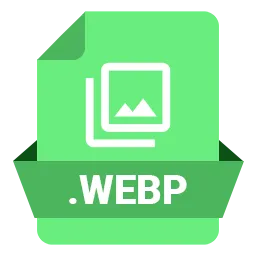
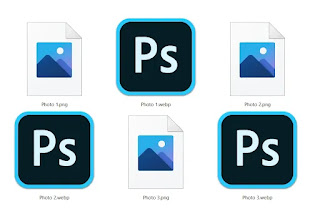
.jpeg.webp)
.png.webp)
.png.webp)

.png)





0 Comments